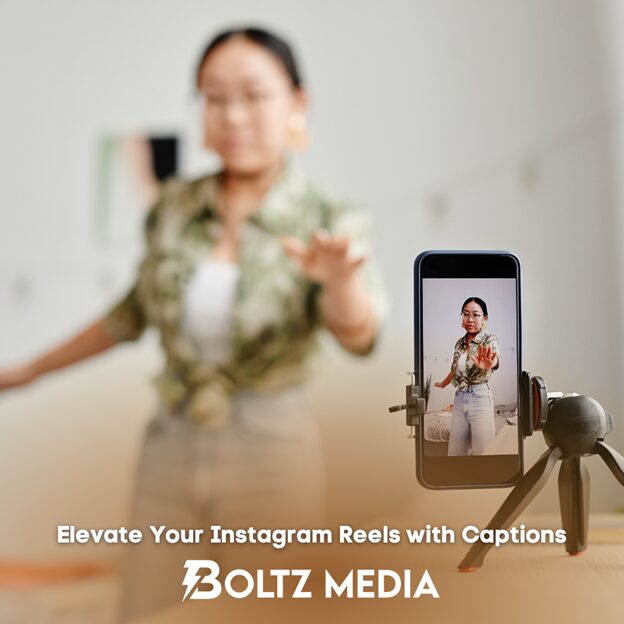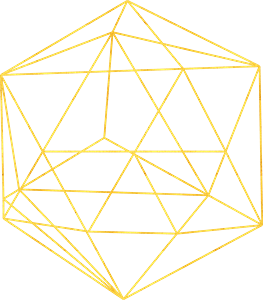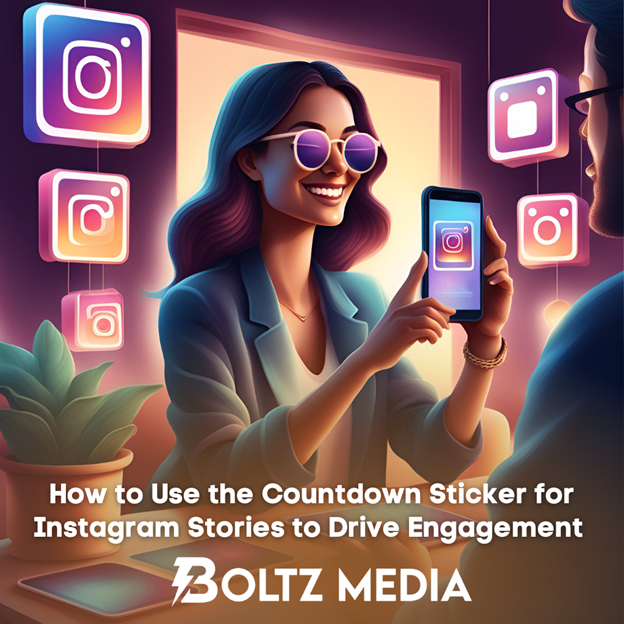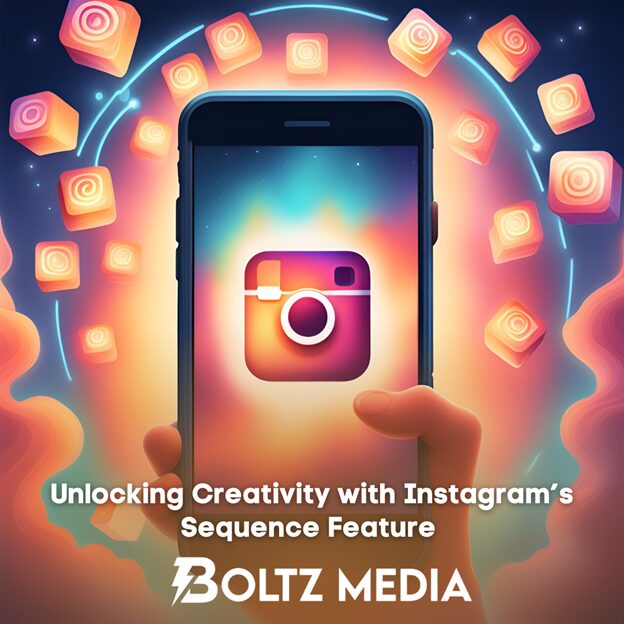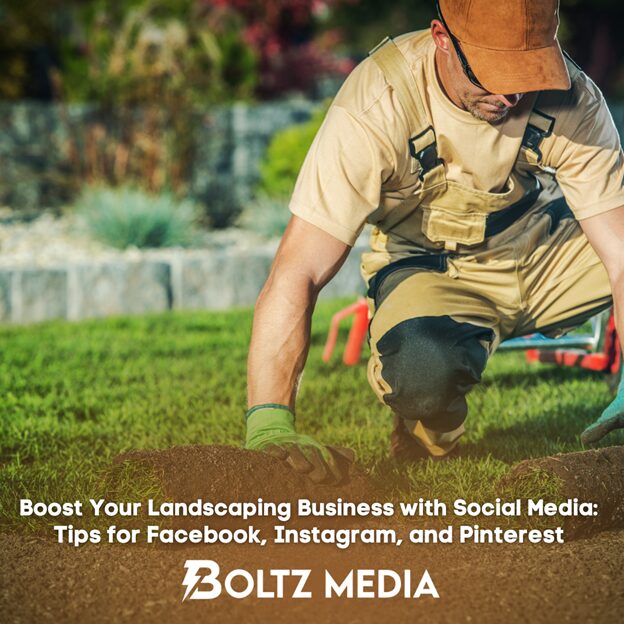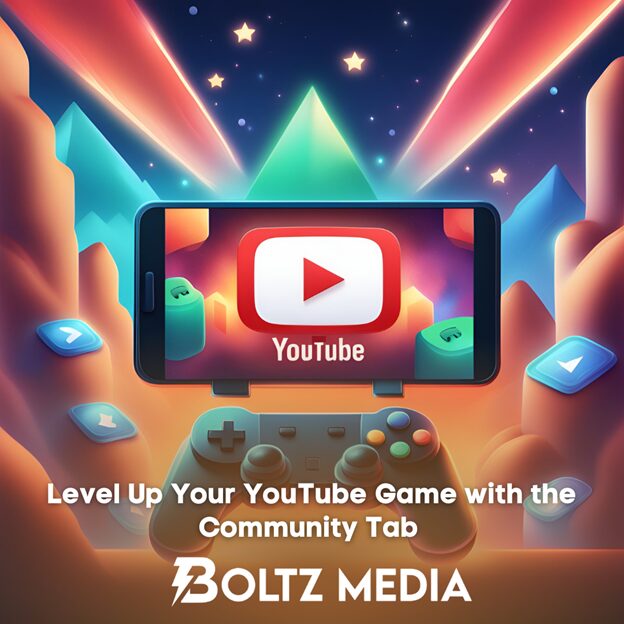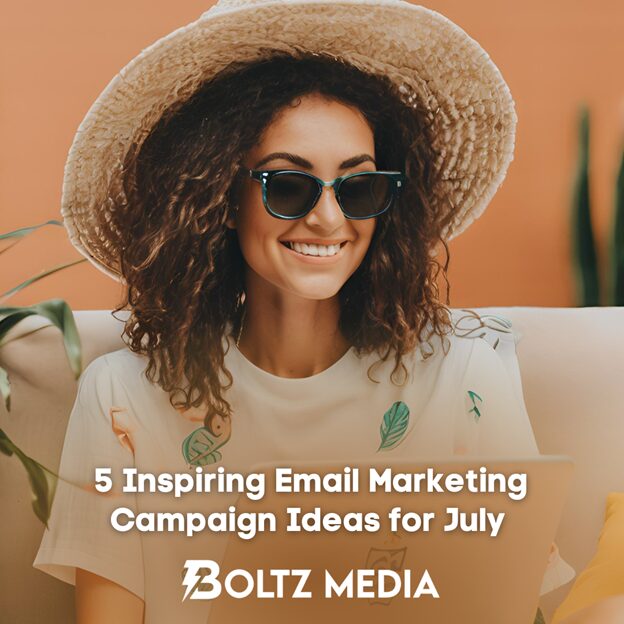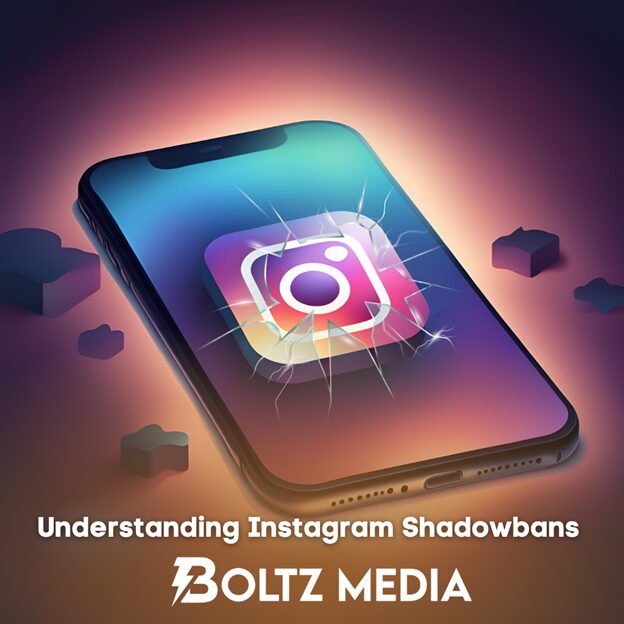In the world of social media, videos receive twice as much engagement compared to other types of posts. However, posting a video and effectively engaging with followers are two different things. With an astounding 75% of viewers choosing to watch videos without sound, adding captions to Reels has become essential for businesses to reach their audience effectively. In this article, you’ll learn why and how to add captions to your Instagram Reels, allowing you to capture a wider audience for your videos.
Why You Should Add Captions and Subtitles to Reels
Adding captions and subtitles to your Instagram Reels enhances accessibility, engagement, and comprehension. Captions make your content more inclusive for viewers who are deaf, hard of hearing, or prefer reading text, thereby expanding your audience. They also allow people to watch and engage with your videos in sound-sensitive environments, such as public transportation or at night. Additionally, captions provide a clear transcript of the audio, ensuring viewers don’t miss any important information or nuances, especially when speech is fast-paced.
How to Add Captions and Subtitles to Instagram Reels
Now that we understand the importance of captions for both your brand and your viewers, let’s walk through the steps for adding captions to Reels.
Step 1: Open Your Instagram App and Select “Reels”
First, launch your Instagram app. Tap the plus sign in the center of the bottom bar or slide the home feed to the right. Select Reels from the creation options.
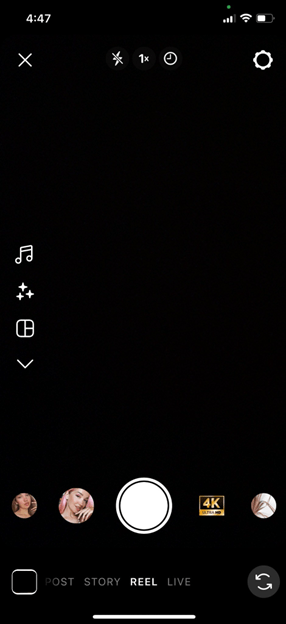
Step 2: Record Your Reel
Next, it’s time to record your Reel. If you have a video you’ve already created, just swipe up and upload it from your camera roll. Otherwise, you can record and edit your Reel directly within the Instagram app. When you’re done recording and satisfied with your Reel, tap “Next” in the bottom right corner. This will take you to the editing interface with your recorded video in the background.
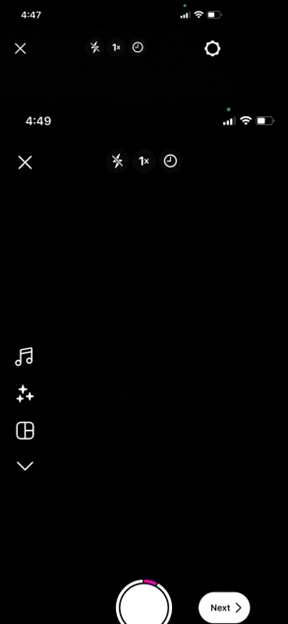
Step 3: Click on the Sticker Icon
To add on-screen captions to your video, click the Sticker icon (the one with the smiley face) to open the menu. Tap the Captions sticker to access the auto subtitle functionality. If there’s audio in your video, the app will start transcribing it. It’ll pull from your video audio or voiceover if you have one.
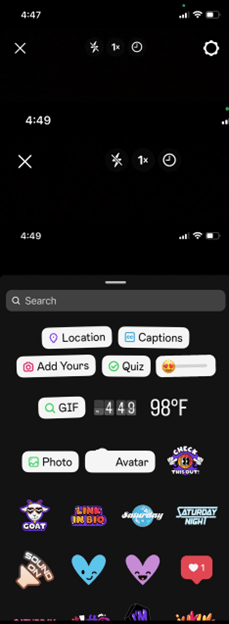
Step 4: Finalize Your Captions and Publish
This is where you make sure your captions are accurate. The auto-generation tool doesn’t always get every word 100% correct, so you’ll need to do some touch-ups. Just tap to edit captions and make sure they perfectly match the words in the video.
Next, choose the style for your captions. You can also drag them to a specific place on your screen, make them bigger or smaller, and change the color. Once you’re happy with how your captions look, tap Done, and share.
Conclusion
Adding captions to your Instagram Reels is a simple yet powerful way to enhance accessibility, improve engagement, ensure better comprehension, and boost SEO and discoverability. By making your videos more inclusive and easier to understand, you can connect with a broader audience and strengthen your brand’s presence on social media.
For personalized assistance in implementing these strategies, reach out to Boltz Media. We’re here to answer all your digital marketing questions and help you succeed.